These are useful options that help the user keep track of incoming and outgoing correspondence between Event organizers and fellow attendees
Note: To receive announcements, attendees need to enable notifications
Types of notifications - Web app
To receive alerts for different actions, the user needs to manually Enable push notifications and Desktop notifications. Only then will the user start to receive the alerts.
Let's get started with what types of alerts the user receives.
Announcements on the Brella Web App (next.brella.io)
The event announcements will appear on the Event Home page, and notifications for the announcement will reflect on the bell icon (top right corner)
As soon as the notifications are marked as read, the green circle will disappear from the bell icon.
Meeting alerts and open chats.
If there are any new meeting schedules, reschedules, or an open chat, the notification alert will be in the Message icon.
As soon as the notifications are marked as read, the green circle will disappear from the message icon.
Other alerts
Sessions - If there are sessions bookmarked in the agenda, an alert will show 5 minutes before the session starts. The notification will appear only if the desktop notification is enabled.
Spaces - If notifications were enabled for Spaces, the alert will show in the left-hand sidebar menu.
Types of notifications - Mobile App
Just like the Web app version of Brella, the announcements will also be showcased on the mobile version of Brella, according to the operating system that is available on the mobile device.
iOS devices
The phone model and iOS version may affect the look and feel of the notifications.
Push notification is visible from the lock screen.
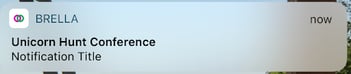
View of open notification.
If there are any meetings scheduled/rescheduled or any open chat there will be an alert shown in the message.
Android devices
Push notification is visible from the lock screen (dark mode enabled).
View of open notification.







